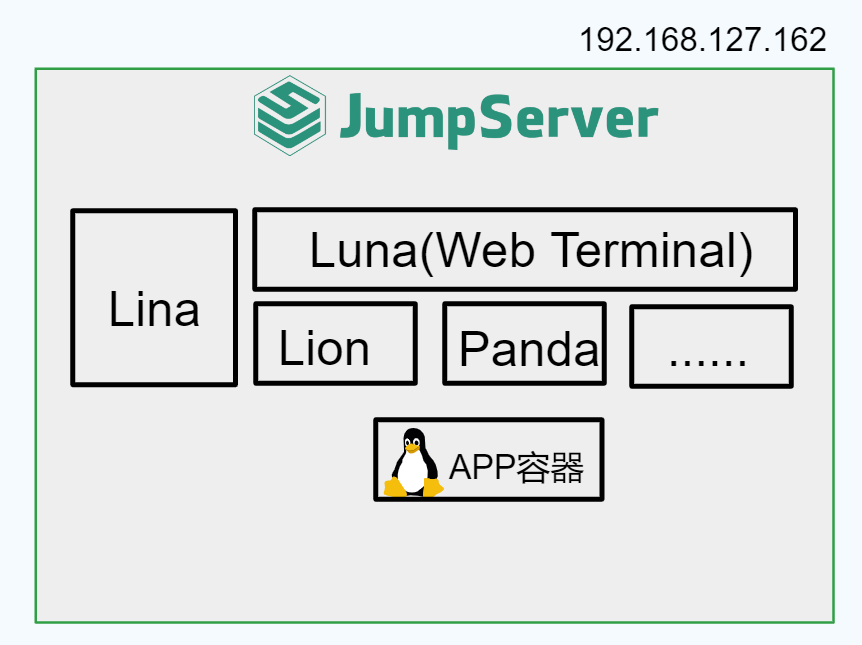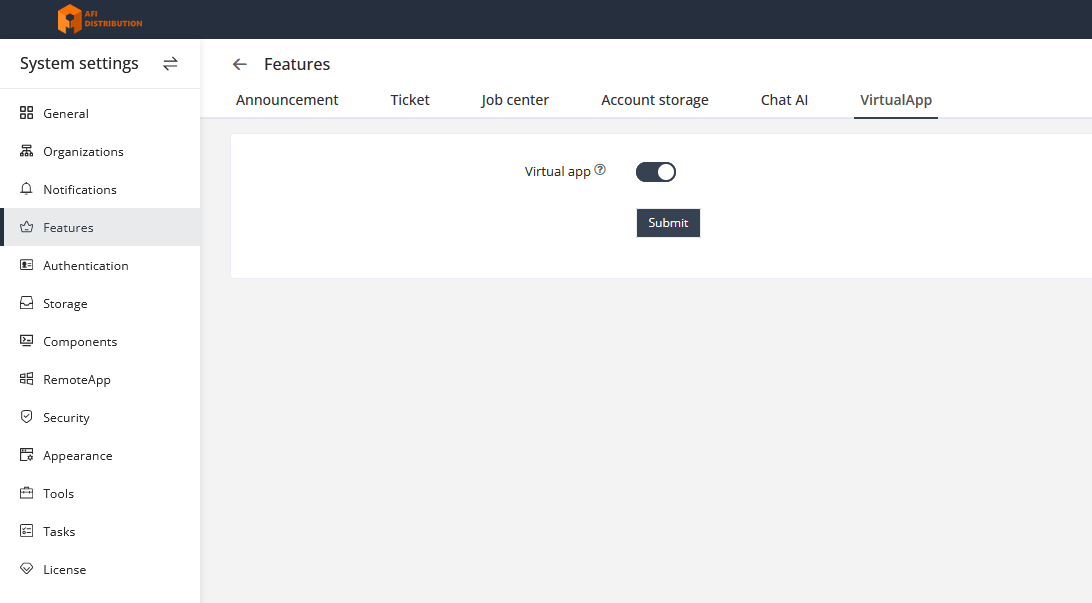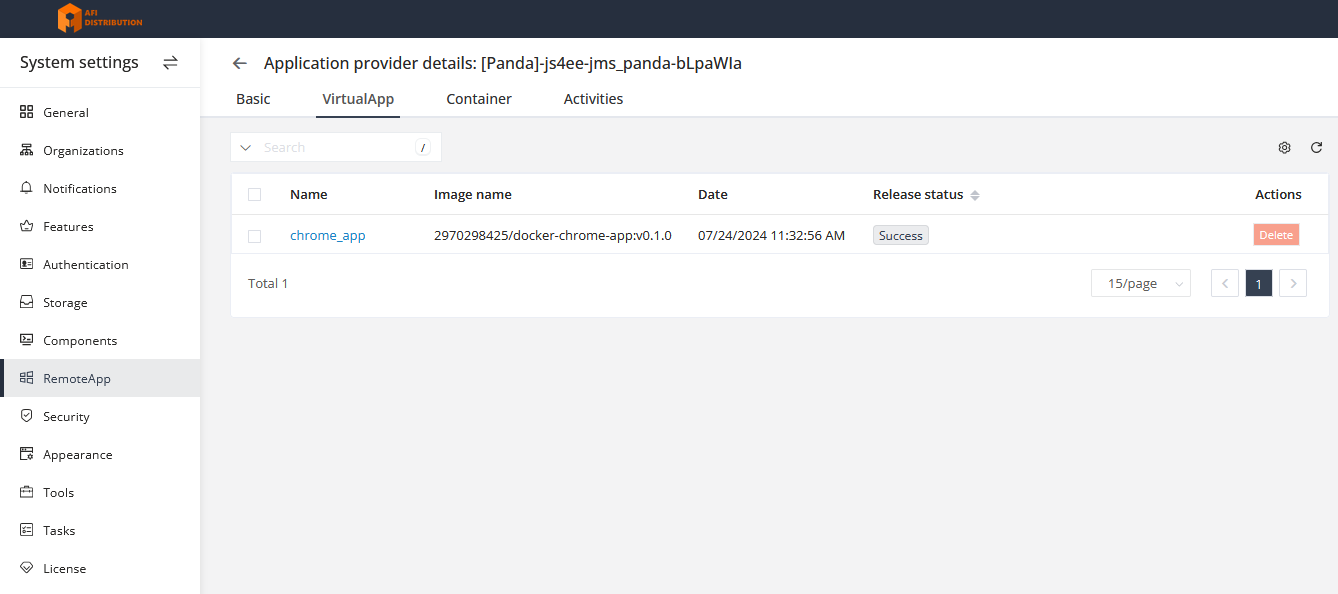Setting up Panda for application publishing(alternative to RemoteApp)
JumpServer supports using both Windows Server and Linux as application publishing machines, such as for publishing Chrome and Firefox browsers for HTTP sessions and various database clients.
Types of Application Publishing:
Microsoft RemoteApp: A method of publishing applications based on Windows Server, providing maximum smoothness. Requires additional configuration of Windows Server and the purchase of Microsoft RDS CALs.
Panda (Virtual Application): A Linux-based application publishing method, characterized by medium smoothness, good compatibility, and support for operating systems like CentOS, RedHat, Kylin, and openEuler.
Setting Up Panda for Application Publishing
Principle of Operation:
The Linux-based application publishing machine uses container technology to isolate the application in an independent runtime environment. The Panda component provided by JumpServer manages virtual applications.
The process looks as follows:
1. The user accesses the JumpServer Web Terminal and connects to the selected virtual application.
2. The Panda component creates a GUI container based on VNC and forwards the VNC connection information to the Lion component.
3. The Lion component connects to the container.
Deployment Schemes
Scheme 1: All in One
Using the server where JumpServer is deployed as a machine for publishing virtual applications.
1. Configuring the Main Configuration File
Open the main JumpServer configuration file.
nano /opt/jumpserver/config/config.txtAdd the following parameters to it:
# Enable the Panda component
PANDA_ENABLED=1
# Enable virtual applications in the core
VIRTUAL_APP_ENABLED=1
# Panda host IP address (JumpServer IP)
PANDA_HOST_IP=192.168.127.162
# URL for Lion to connect to Panda
PANDA_HOST=http://panda:9001Restart the JumpServer service to apply the changes.
[root@localhost ~]# jmsctl restart2. Enabling the Virtual Applications Feature
In the JumpServer management console, go to System Settings → Features → VirtualApp and activate the virtual applications feature.
3. Loading Virtual Applications
Download virtual applications locally. Currently supported: Chrome browser, DBeaver database client. Distributions for these applications are available on the vendor's portal; Panda applications are in the Virtual App section, others are only for RemoteApp (RDS).
After a short wait, the application will automatically deploy on the application publishing machine. In the JumpServer management console under System Settings → RemoteApps → Application Providers → VirtualApp, you can see the successful application deployment.
4. Using Virtual Applications
Connect to assets using virtual applications.