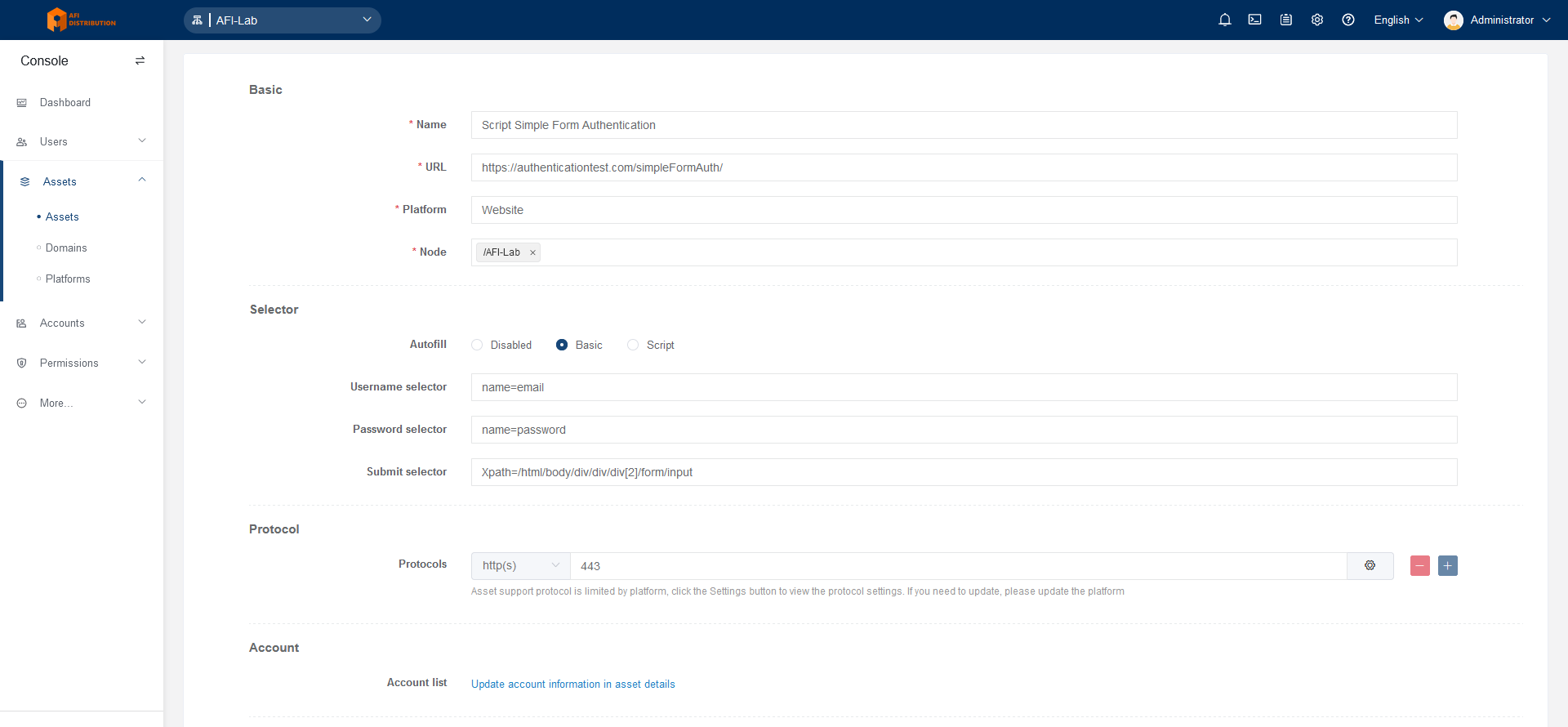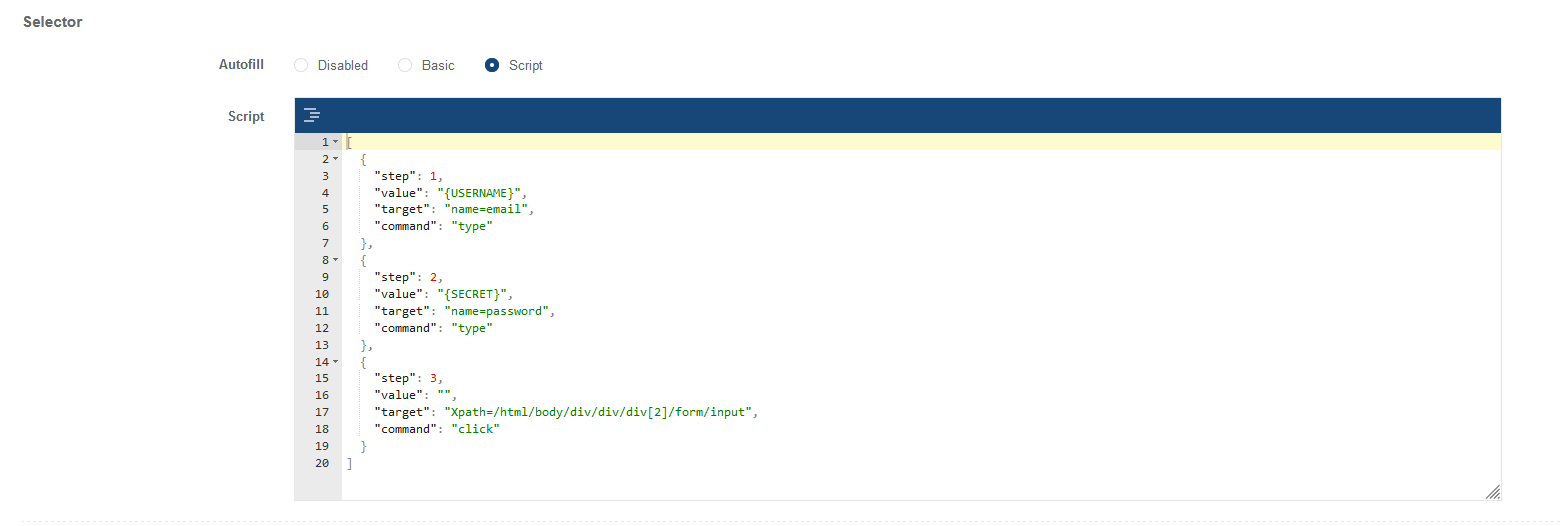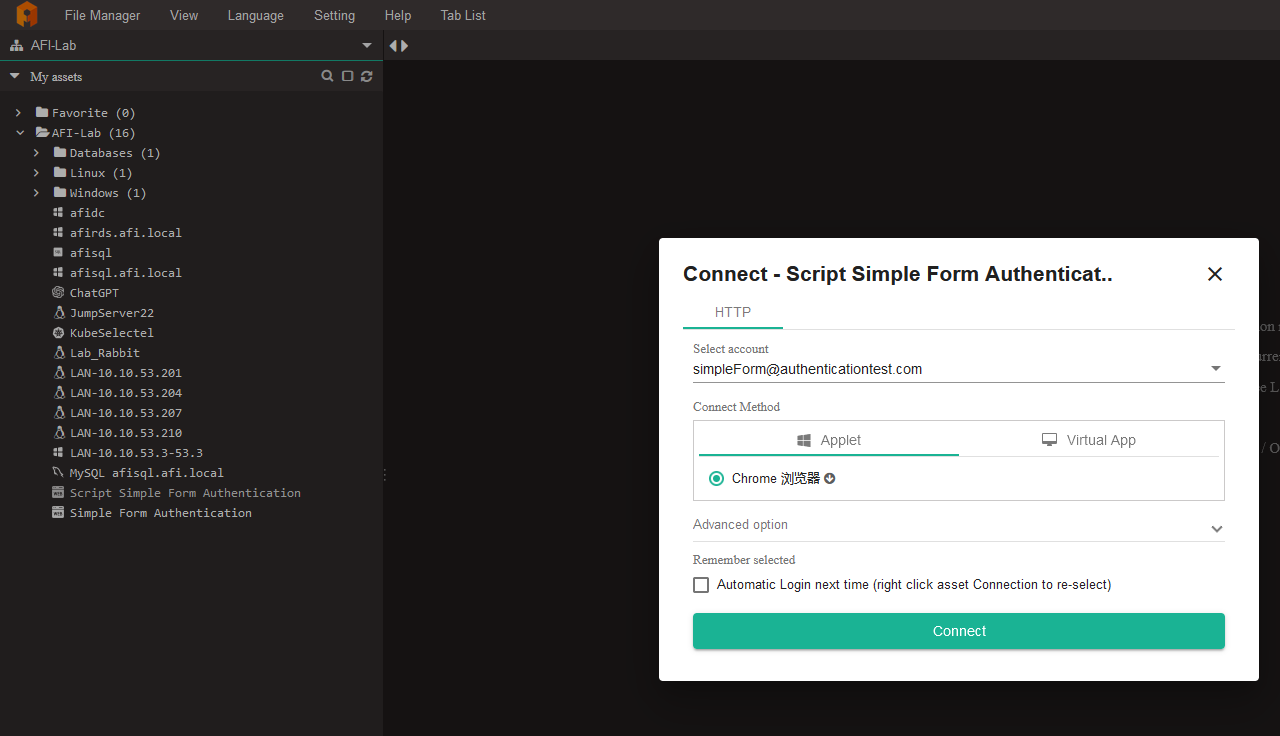How to configure access to asset web-interface, HTTP session configuration
To connect to target systems via HTTP, you need to configure browser publishing via Panda (Linux-based application publishing server) or RDS (RemoteApp). RDS (RemoteApp) configuration instructions.
Creating a "Website" Type Device
- Go to the "Console - Assets" section, click the "Create" button, and select the target system type - Website.
- In the "Selector" section, specify the parameters of the form fields that JumpServer will fill automatically when starting a session.
For example:
With these settings, the username will be entered into the HTML element with name="email", the password will be entered into the HTML element with name="password", and then the button with Xpath=/html/body/div/div/div[2]/form/input will be clicked.
You can inspect the web form elements in the browser by right-clicking on the input field and selecting "Inspect" (in Firefox) or "View Page Source" (in Chrome).
Additionally, you can use advanced settings and parameters of the login form elements by switching to Script mode:
- In the Account list section, add the username and password to be used for authorization, similar to other connection types.
- Save the settings by clicking the "Submit" button.
Connecting to Web Interfaces via Web Terminal
If everything is configured correctly, when selecting the desired device in the web terminal, you will see a session start option: