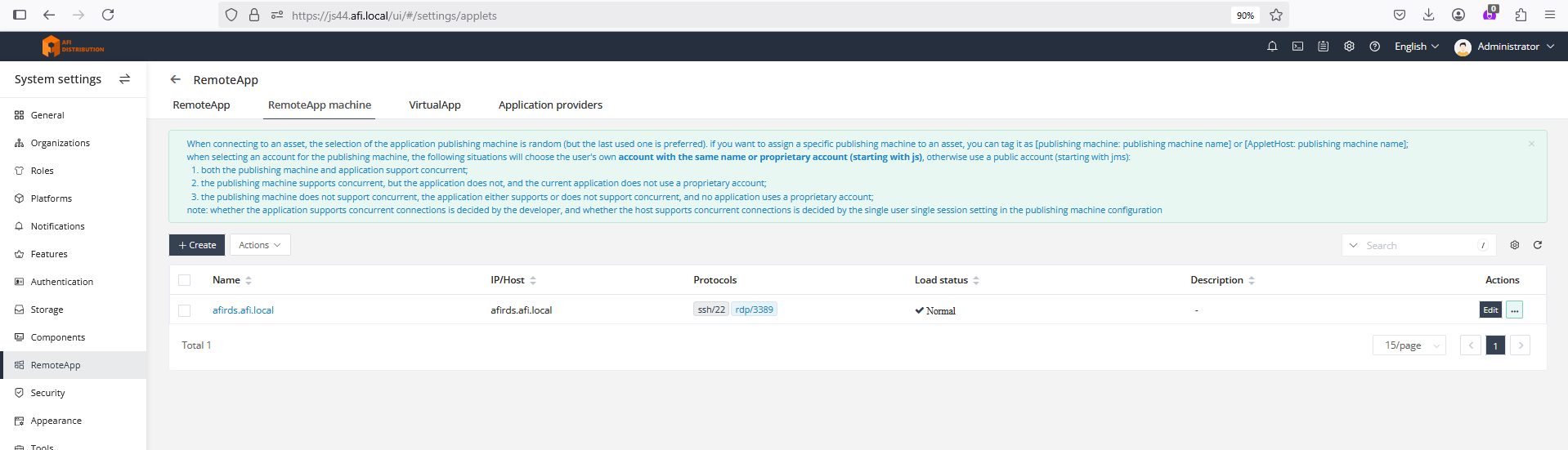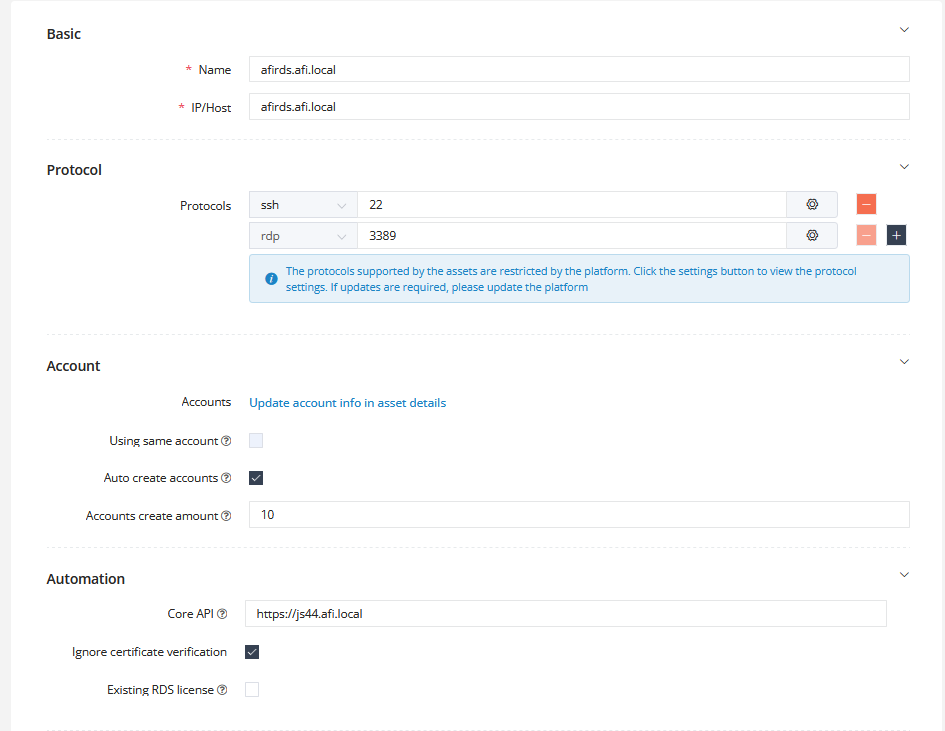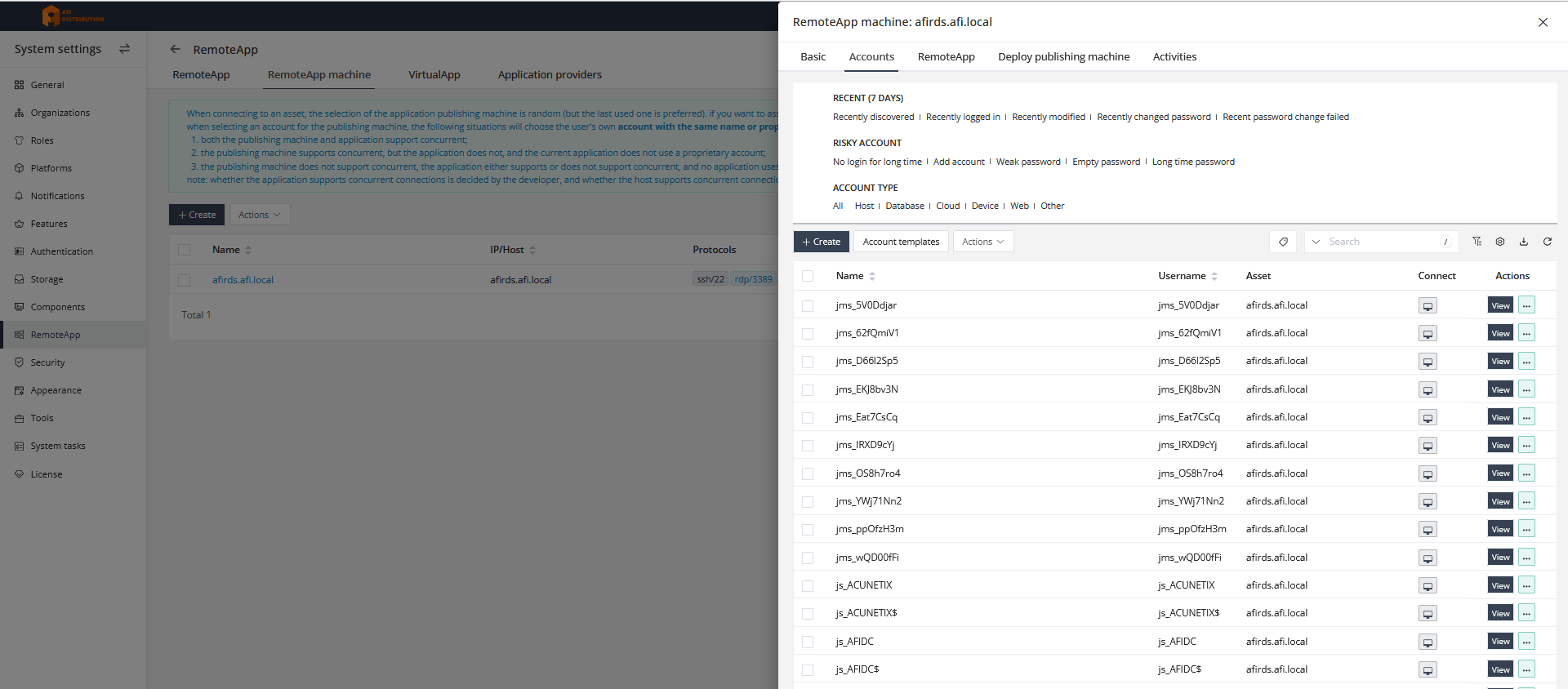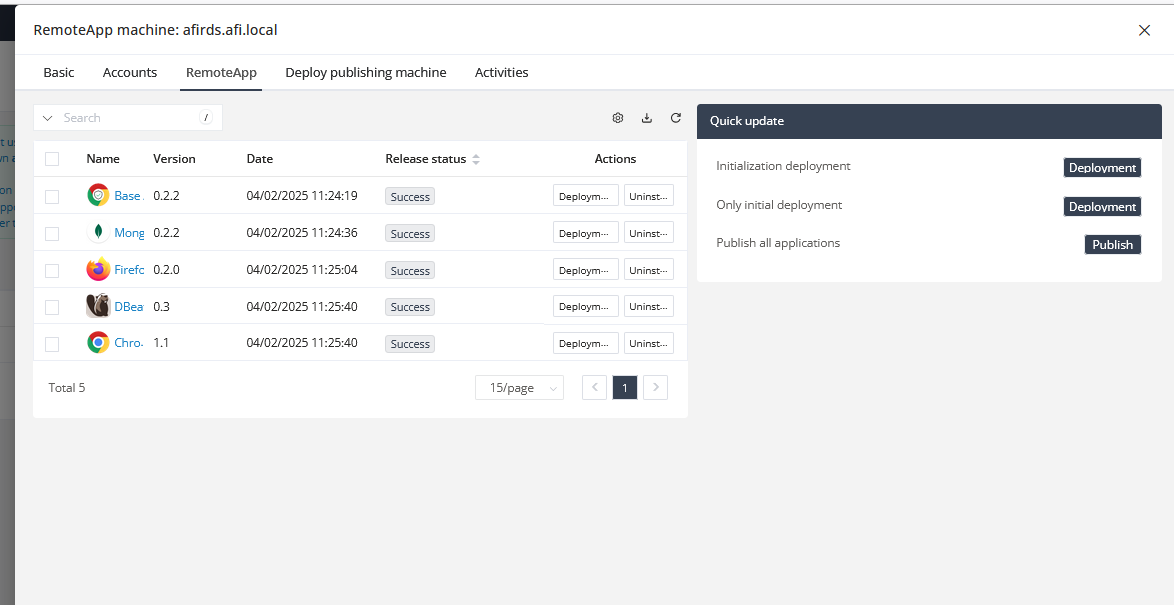RemoteApp Troubleshooting
Description of the Interaction Between JumpServer, RDS Server, and Tinker
In this article, I will describe in detail how JumpServer, RDS Server, and Tinker interact so that any issues can be identified.
Description of the RDS and JumpServer Integration Process
-
JumpServer connects to the RDS server via SSH:
-
Installs the Tinker service on the RDS server and specifies the JS address (Core API parameter).
-
Creates local service accounts of the type
js_*andjms_*on the RDS server. -
Adds the created accounts to the "Remote Desktop Users" group.
Important: The "Remote Desktop Users" group name may differ in Windows, depending on the OS language. If these accounts are not present in the group, you will need to add them manually.
-
Tinker connects to JumpServer at the specified address (Core API parameter):
-
Tinker reports that it is running, and the RDS status changes to "online".
-
Downloads distributions of selected applets, such as Chrome and DBeaver, from the JS server using the same address specified in the Core API. Other applets may be downloaded from the internet. If there is no internet access, you can manually install the required applications.
-
Tinker installs the downloaded applets
Description of Tinker
Tinker is an auxiliary application for integration with JumpServer, assisting in maintaining communication between RDS and JS, installing applications (applets) required for publication, and managing the publication of RemoteApp applications during session initiation.
-
By default, it is installed in the folder:
C:\Users\[ACCOUNT]\AppData\Local\Programs\Tinker\
([ACCOUNT]is the account used for the integration of JS and RDS.) -
It installs the JumpServer Tinker Service - this service must always be running.
-
Detailed logs of Tinker's operation and errors are available in the folder:
C:\Users\[ACCOUNT]\AppData\Local\Programs\Tinker\data\logs
Tinker Applets
Applets are a set of applications and automation scripts for managing applications. By default, applets are installed in the folder:C:\Program Files\JumpServer
This folder contains executable applications and Python scripts with launch parameters that you can modify if necessary.
Final Checklist
-
OpenSSH is installed on Windows RDS, and port 22 is open on the Windows firewall.
-
The account used for integration with RDS has administrator rights on the RDS server.
-
The IP/Host field contains the IP address of the RDS server or its DNS name, which can be resolved by JumpServer.
-
The Core API field contains the URL of JumpServer, accessible from the RDS Server.
-
Accounts of the type
JS_XXandJMS_XXare created on the RDS server. -
Accounts of the type
JS_XXandJMS_XXare members of the Remote Desktop Users group on the RDS server. -
The JumpServer Tinker Service is running on the RDS server.
-
The RDS server status in the JumpServer interface: Normal.
-
The Status of applets in the properties of the RDS server in the JumpServer interface: Success.